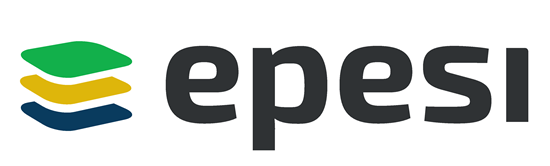How to use the rm, unlink, and rmdir commands to remove files and directories in Linux.
How to Remove Files
To remove (or delete) a file in Linux from the command line, use either the rm (remove) or unlink command.
The unlink command allows you to remove only a single file, while with rm you can remove multiple files at once.
Be extra careful when removing files or directories, because once the file is deleted, it cannot be easily recovered.
-
To delete a single file, use the
rmorunlinkcommand followed by the file name:unlink filenamerm filenameIf the file is write-protected, you will be prompted for confirmation, as shown below. To remove the file type
yand hitEnter. Otherwise, if the file is not write-protected, it will be deleted without prompting.rm: remove write-protected regular empty file 'filename'? -
To delete multiple files at once, use the
rmcommand followed by the file names separated by space.rm filename1 filename2 filename3You can also use a wildcard (
*) and regular expansions to match multiple files. For example, to remove all.pdffiles in the current directory, use the following command:rm *.pdfWhen using regular expansions, first list the files with the
lscommand so that you can see what files will be deleted before running thermcommand. -
Use the
rmwith the-ioption to confirm each file before deleting it:rm -i filename(s) -
To remove files without prompting even if the files are write-protected pass the
-f(force) option to thermcommand:rm -f filename(s) -
You can also combine
rmoptions. For example, to remove all.txtfiles in the current directory without a prompt in verbose mode, use the following command:rm -fv *.txt
How to Remove Directories (Folders)
In Linux, you can remove/delete directories with the rmdir and rm.
rmdir is a command-line utility for deleting empty directories while with rm you can remove directories and their contents recursively.
-
To remove an empty directory, use either
rmdirorrm -dfollowed by the directory name:rm -d dirnamermdir dirname -
To remove non-empty directories and all the files within them, use the
rmcommand with the-r(recursive) option:rm -r dirnameIf a directory or a file within the directory is write-protected, you will be prompted to confirm the deletion.
-
To remove non-empty directories and all the files without being prompted, use
rmwith the-r(recursive) and-foptions:rm -rf dirname -
To remove multiple directories at once, use the
rm -rcommand followed by the directory names separated by space.rm -r dirname1 dirname2 dirname3Same as with files you can also use a wildcard (
*) and regular expansions to match multiple directories.
Source: https://linuxize.com/post/how-to-remove-files-and-directories-using-linux-command-line/